Find and Replace Text in All Files of the Open AutoLISP Project (AutoLISP Project Manager)
- Find a Text String
-
- In Visual Studio Code, on the Activity bar, click AutoLISP Project Manager.
- In the AutoLISP Project Manager view,
open an AutoLISP project (PRJ) file, if one is not already open.
- In the FIND & REPLACE pane, click Find in Project.

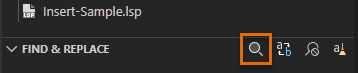
- In the Find in Project dialog box, enter the text to find in all LSP files.

Matching code statements and lines are shown in the returned results.

- Replace Text String With
-
- In Visual Studio Code, on the Activity bar, click AutoLISP Project Manager.
- In the AutoLISP Project Manager view,
open an AutoLISP project (PRJ) file, if one is not already open.
- In the FIND & REPLACE pane, click Replace in Project.

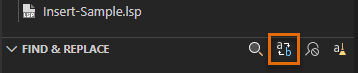
- In the Replace in Project dialog box, enter the text to find in all LSP files.

- In the Replace in Project dialog box, enter the text string to replace with.

Updated code statements and lines are shown in the returned results.

Find and Replace Text in All Files of the Open Folder (Explorer View)
- Find a Text String
-
- In Visual Studio Code, on the Activity bar, click Explorer (or click View menu > Explorer).
- In the Explorer view, open the folder that contains the AutoLISP source files to be searched.
- On the Activity bar, click Search (or click Edit menu > Find in Files).
- In the Search view, in the Search text box on the SEARCH pane, enter the text to find in all files.
Matching code statements or lines are shown in the returned results.

- Replace Text String With
-
- In Visual Studio Code, on the Activity bar, click Explorer (or click View menu > Explorer).
- In the Explorer view, open the folder that contains the AutoLISP source files to be searched.
- On the Activity bar, click Search (or click Edit menu > Replace in Files).
- On the Search view, in the Search text box on the SEARCH pane, enter the text to find in all files.
Matching code statements and lines are shown in the returned results.
- In the Replace text box, enter the text string to replace with.
A preview of the replacement results is shown in the results.

- Do one of the following:
- Replace All Text Strings - Click Replace All, to the right of the Replace text box.
- Replace an Individual Instance of a Text String - Move the pointer cursor over the code statement or line that contains the text string to find and click Replace.
|
 |Archiver|CAD开发者社区
( 苏ICP备2022047690号-1 )
|Archiver|CAD开发者社区
( 苏ICP备2022047690号-1 )